- How To Crack Authentication Required Windstream Account
- How To Crack Authentication Required Windstream Email
- They can also force a secondary method of verification like Captcha, or use 2 factor authentication (2FA) which requires a second code (SMS or email, app-based, or hardware key based). Here's an article on how to execute a brute force attack.
- Frequently Asked Questions. Who is eligible for me to refer to Kinetic by Windstream? Anyone you know in Kinetic by Windstream service areas who may have an interest in purchasing Kinetic by Windstream residential services and is not already a Kinetic by Windstream customer or actively engaged with Kinetic by Windstream.
- How To Crack Authentication Required Windstream Online. The WPA2 standard supports two different authentication mechanisms: one using standard RADIUS servers and the other with a shared key, similar to how WEP works. We'll get back to this in a moment, but let's show you how to get this train going.
This video teaches you how to crack or bypass simple hardware ID (HWID) based authentication systems without using a spoofer.We make use of a web-debugger to. How To Crack Authentication Required Windstream Online. The WPA2 standard supports two different authentication mechanisms: one using standard RADIUS servers and the other with a shared key, similar to how WEP works. We'll get back to this in a moment, but let's show you how to get this train going.
TL;DR - An attacker can bypass Google's two-step login verification, reset a user's master password, and otherwise gain full account control, simply by capturing a user's application-specific password (ASP).
(With all due respect to Google's 'Good to Know' ad campaign)
Abusing Google's (not-so-) Application-Specific Passwords
Google's 2-step verification makes for an interesting case study in some of the challenges that go with such a wide-scale, comprehensive deployment of strong authentication. To make 2-step verification usable for all of their customers (and to bootstrap it into their rather expansive ecosystem without breaking everything), Google's engineers had to make a few compromises. In particular, with 2-step verification came a notion of 'Application-Specific Passwords' (ASPs).
Some months ago, we found a way to (ab)use ASPs to gain full control over Google accounts, completely circumventing Google's 2-step verification process. We communicated our findings to Google's security team, and recently heard back from them that they had implemented some changes to mitigate the most serious of the threats we'd uncovered. Here's what we found:
Application-Specific Passwords
Generally, once you turn on 2-step verification, Google asks you to create a separate Application-Specific Password for each application you use (hence 'Application-Specific') that doesn't support logins using 2-step verification. Then you use that ASP in place of your actual password. In more-concrete terms, you create ASPs for most client applications that don't use a web-based login: email clients using IMAP and SMTP (Apple Mail, Thunderbird, etc.); chat clients communicating over XMPP (Adium, Pidgin, etc.), and calendar applications that sync using CalDAV (iCal, etc.).

Even some of Google's own software initially required you to use ASPs - e.g. to enable Chrome's sync features, or to set up your Google account on an Android device. More recently, these clients have generally shifted to using methods along the lines of OAuth. In this model, when you first log in using a new application or device, you get an authorization prompt — including 2-step verification — in a webview; after a successful login, Google's service returns a limited-access 'token', which is used to authenticate your device/application in the future.
Actually, OAuth-style tokens and ASPs are notionally very similar — in each case, you end up creating a unique authorization token for each different device/application you connect to your Google account. Further, each token can be individually revoked without affecting the others: if you lose your smartphone, you can make sure that it no longer has access to your GMail account without having to memorize a new password.
So then, the major differences between OAuth tokens and ASPs are:
- OAuth tokens are created automatically, while ASPs are a thoroughly manual affair. You have to log into Google's account settings page to create one, and then transcribe (or copy/paste) it into your application.
- OAuth tokens use a flexible authorization model, and can be restricted to accessing only certain data or services in your account. By contrast, ASPs are — in terms of enforcement — not actually application-specific at all!
This second point deserves some more attention. If you create an ASP for use in (for example) an XMPP chat client, that same ASP can also be used to read your email over IMAP, or grab your calendar events with CalDAV. This shouldn't be particularly surprising. In fact, Eric Grosse and Mayank Upadhyay of Google even call this weakness out in their recent publication about Google's authentication infrastructure:
'Another weakness of ASP is the misimpression that is provides application-limited rather than full-scope account access.' - Authentication at Scale, appearing in IEEE S&P Magazine vol. 11, no. 1
As it turns out, ASPs can do much, much more than simply access your email over IMAP. In fact, an ASP can be used to log into almost any of Google's web properties and access privileged account interfaces, in a way that bypasses 2-step verification!
Auto-Login with Chrome
In recent versions of Android (and ChromeOS), Google has included, in their browser, an 'auto-login' mechanism for Google accounts. After you've linked your device to a Google account, the browser will let you use your device's existing authorization to skip Google's web-based sign-on prompts. (There is even experimental support for this in desktop versions of Chrome; you can enable it by visiting chrome://flags/.)
Until late last week, this auto-login mechanism worked even for the most sensitive parts of Google's account-settings portal. This included the 'Account recovery options' page, on which you can add or edit the email addresses and phone numbers to which Google might send password-reset messages. In short, if you can access the 'Account recovery options' page for a Google account, then you can seize complete control of that account from its rightful owner.
So, to recap:
- You can use an ASP to link an Android device (or Chromebook, etc.) to a Google account, and
- With that linked device, you could (until very recently) access the account's recovery options (using auto-login to bypass any sign-on pages), change the password-reset settings, and gain full control over the account.
This was enough for us to realize that ASPs presented some surprisingly-serious security threats, but we wanted to understand how the underlying mechanisms actually worked.
Want to learn more about two-factor authentication? Download our guide to evaluating two-factor authentication
Technical Details
On his excellent Android Explorations blog, Nikolay Elenkov documented a rather in-depth investigation into the web auto-login mechanism on Android. This was a great starting point but still left a few gaps for our purposes. We wanted to learn how to exploit Google's auto-login mechanism without using an Android device (or Chromebook, etc.) at all.
To do this, we set up an an intercepting proxy with a custom CA certificate to watch the network traffic between an Android emulator instance and Google's servers. When adding a Google account to the emulator (using an ASP), we saw the following request:
The response body contained, among other things:
While the URL and some of the parameters aren't documented, this very closely resembles the Google ClientLogin API. To recreate this request on our own, we'd need only to figure out what values to fill in for the EncryptedPasswd and androidId parameters. It turns out that androidId is simple; we're confident in assuming it is the same 'Android ID' mentioned in the Android API Docs: a randomly-generated 64-bit value that is intended to uniquely identify an Android device.
Another of Elenkov's blog posts led us to believe that EncryptedPasswd might be our ASP, encrypted with a 1024-bit RSA public key included in the Android system. EncryptedPasswd was, in fact, 130 bytes of (base64-encoded) binary data, so this seems quite possible. However, before digging too deeply into this, we decided to try replacing the EncryptedPasswd parameter with the (unencrypted) Passwd parameter from the ClientLogin API documentation, set to our ASP:
This worked! Again, we got a response containing what appeared to be a valid Token. The token created by the android.clients.google.com endpoint was now visible in our account's 'Connected Sites, Apps, and Services' interface, appearing to offer 'Full Account Access':
Continuing on with our captured traffic, we subsequently saw two different workflows for the browser's auto-login functionality. The simpler of the two was another ClientLogin-style request, but using the returned Token:
This request returned a response body along the lines of:
From this request, we determined that the general format for the service parameter was weblogin:continue=url_encode(destination_url). We then decided to try specifying this service in our original request - i.e. with an ASP instead of the Token (and without trying to determine the provenance of an unknown client_sig parameter):
This returned us the same form of response:
That MergeSession URL is the key here. If you open it in an un-authenticated web browser after making this API call (you have to do this quickly; it has a very short expiration window), you will be immediately logged into your account settings page, with no authentication prompt!
So: given nothing but a username, an ASP, and a single request to https://android.clients.google.com/auth, we can log into any Google web property without any login prompt (or 2-step verification)!
Google's Fix
As we mentioned before, this worked on even the most sensitive sections of Google's account-settings portal. An attacker could perform a variety of privileged actions using a victim's ASP:
- An attacker could pass https://accounts.google.com/b/0/UpdateAccountRecoveryOptions?hl=en&service=oz as the destination URL in the API request, and the resulting MergeSession URL would take them immediately to the 'Account recovery options' page, in which they could modify the password recovery email address to perform a reset of the victim's master password.
- Similarly, an attacker could pass https://accounts.google.com/b/0/SmsAuthConfig?hl=en, and the resulting URL would take them to the settings for 2-step verification, in which they could create/edit ASPs, or turn off 2FA for the account altogether.
This is no longer the case as of February 21st, when Google engineers pushed a fix to close this loophole. As far as we can tell, Google is now maintaining some per-session state to identify how you authenticated — did you log in using a MergeSession URL, or the normal username, password, 2-step verification flow? The account-settings portal will only allow you to access security-sensitive settings in the latter case (i.e. if you logged in using a MergeSession URL, it will give you a username/password/2-step-verification prompt that you can't skip.)
Was This So Bad?
We think it's a rather significant hole in a strong authentication system if a user still has some form of 'password' that is sufficient to take over full control of his account. However, we're still confident that — even before rolling out their fix — enabling Google's 2-step verification was unequivocally better than not doing so.
These days, attackers still have a lot of success using some very simple methods to take over accounts. For example, by:
- Creating a phishing site to trick users into giving up their passwords.
- Exploiting the fact that users often share passwords between sites, by cracking a (poorly-protected) password database from one site, and using the recovered passwords to attempt to break into users' accounts on other sites.
Both of these examples represent types of attacks that should be prevented simply by having users apply common sense and good digital hygiene - i.e. don't use the same password on more than one site, and don't click suspicious links in email messages. Unfortunately, this sort of 'user education' program is something that rarely works well in practice (and might not even make economic sense).
However, even with all-powerful ASPs, Google's 2-step verification system should mitigate both of these types of attacks, even if users continue to do 'stupid' things. Application-Specific Passwords are generated by Google, and not intended for users to memorize, so it's extremely unlikely that a user might share one with other websites. Similarly, if a phishing site demanded users submit an Application-Specific Password, we imagine its success rate would be far lower (perhaps orders of magnitude lower) than normal.
That said, all-powerful ASPs still carry some serious potential for harm. If an attacker can trick a user into running some malware, that malware might be able to find and extract an ASP somewhere on that user's system (for example, Pidgin, a popular chat client often used with Google Talk, stores passwords in plaintext in an XML file). In addition, thick-client applications, the primary consumer of ASPs, are rather notorious for poor SSL certificate verification, potentially allowing ASPs to be captured on the wire via MITM attacks.
Google's fix helps this situation significantly. Though a compromised ASP could still inflict significant harm on a user, that user should ultimately retain control over his account (and the ability to revoke the ASP at the first sign something has gone wrong). However, we're strong believers in the principle of least privilege, and we'd love to see Google implement some means to further-restrict the privileges of individual ASPs.
*Update #1*
Google has updated their verbage when an ASP is generated to warn users of their potential risk:
*Update #2*
Craig Young from nCircle gave a talk on similar ASP/2SV issues this week at the BSides event co-located with RSA!
Disclosure Timeline
2012/07/16: Duo researchers confirm presence of ASP weakness.2012/07/18: Issue reported to security@google.com.2012/07/20: Communication with Google Security Team clarifying the issue.2012/07/24: Issue is confirmed and deemed 'expected behavior' by Google Security Team.2013/02/21: Fix is pushed by Google to prevent ASP-initiated sessions from accessing sensitive account interfaces.2013/02/25: Public disclosure by Duo.
P.S.
Inspired to enable two-factor authentication with your Google account? No need to download yet another app. We recently added third-party account support to Duo Mobile so now your work and personal accounts can all live in one place!
Two-Factor Authentication Evaluation Guide
Download our free guide for a deep-dive into evaluating a modern two-factor solution that can meet your organization's security needs.
Download the GuideCategory: «Did you know that...?», «Elcomsoft News», «Security», «Software», «Tips & Tricks»
- 1
- 1
The recent update to one of our oldest tools, Elcomsoft System Recovery, brought long-overdue compatibility with Windows systems that sign in with online authentication via Microsoft Account. While the tool can reset Microsoft Account passwords to allow instant logins to otherwise locked accounts, this is not the point. The point is that we have finally laid our hands on something that can help us break into a major online authentication service, the Microsoft Account.
For that to happen, Elcomsoft System Recovery can export the locally cached hash to the user's Microsoft Account password for offline recovery. Running a GPU-assisted attack on the password (using Elcomsoft Distributed Password Recovery or similar tool) allows quickly enumerating the passwords with a combination of dictionary and brute-force attacks, in many cases resulting in the recovery of the original plain-text password. This isn't exactly new, since the same thing could be done to local Windows accounts a decade ago. What DOES change though is the types and amounts of information can be accessed with the Microsoft Account password we've just recovered. This is one of those cases where a seemingly small change brings a plethora of new possibilities to digital forensics.
Microsoft Account: What's Inside
Microsoft Account (previously known as Windows Live ID) is a single sign-on solution provided by Microsoft that covers a wide range of services. Since Windows 8, users are urged to enhance their Windows sign-on experience by adding Microsoft Account credentials to their local account. Once a Windows 8, 8.1 or Windows 10 user uses their Microsoft Account credentials to sign into Windows, they automatically gain access to a range of cloud backup and synchronization options via Microsoft OneDrive.
Logging in with Microsoft Account requires using email and password (as opposed to username and password used for local Windows accounts). username@live.com, username@hotmail.com and username@outlook.com can be used as Microsoft Account logins. Importantly, Microsoft Account is used as a single sign-on solution for a number of Microsoft services such as Hotmail, OneDrive, Skype, and employed by many third-party service providers authenticating via Microsoft Account.
So let's see what all this means in practice.
BitLocker Recovery Keys
BitLocker encryption is secure. Full-disk encryption is activated automatically on devices equipped with TPM once the administrative user logs in with their Microsoft Account (yes, logging in with a Microsoft Account is a required pre-requisite for triggering automatic full-disk encryption on many tablets and ultrabooks). Breaking into a system like that would be extremely hard. Even running a cold-boot attack is not feasible as tablets have soldered memory chips that do not allow for this type of attacks.
However, Windows automatically creates BitLocker escrow keys, and automatically deposits them into the user's Microsoft Account. Once you know the account password, you can access all BitLocker Recovery Keys from that account.
Personalization
First, let's visit https://www.bing.com/account/personalization
We're greeted with a notice that 'When you're signed into your Microsoft account, Microsoft services like Bing, MSN, and Cortana personalize your experience.' Which means that Microsoft collects some data, and that we could possibly access that data by logging in with the correct authentication credentials.
Bing
OneDrive
Using Microsoft Account on a Windows 8, 8.1 and Windows 10 PC allows users to access one of the best cloud backup systems for personal computers. Microsoft OneDrive is pre-installed with those versions of Windows, and is automatically authenticated with Microsoft Account credentials once the user signs in.
OneDrive automatically backs up any files (such as Office documents, pictures etc.) that are saved into its folder. Moreover, since Office 2013, users are encouraged to save their files to the cloud. Finally, it is possible to configure OneDrive to replace the default Documents location, in which case ANY file or document saved to that location will be automatically backed into the user's OneDrive account.
OneDrive is extremely convenient. All that's needed to gain access to the most recent copies of work documents on a new computer (running Windows 8, 8.1 or 10) is simply signing in with a Microsoft Account. Windows will automatically configure the desktop and sync everything stored in the user's OneDrive account, including documents, settings etc.
OneDrive is not limited to just Windows computers. Android and iOS users can install OneDrive to enable automatic photo backup, while Windows Phone and Windows 10 Mobile have OneDrive pre-installed and pre-configured. Accessing OneDrive also gives access to synced information from other devices.
OneDrive is accessible at www.onedrive.com
Search History
In an attempt to compete with Google, Microsoft introduced Bing, its very own search engine. In the US, Microsoft pays users for searching with Bing (via the Bing Rewards program). Bing is the default search engine in Internet Explorer (Windows 8, 8.1) and Edge (Windows 10) Web browsers. Obviously, Bing is also the default on Windows Phone and Windows 10 Mobile devices.
According to CNN, Bing is used for about 20% of all search requests (the rest are served by Google and Yahoo). The use of Bing on desktop platforms is on the rise:
Bing stats
(Source: http://money.cnn.com/2015/04/16/technology/bing-usage/)
If a user has Bing as their search engine, we can then access their entire search history by visiting https://www.bing.com/profile/history and logging in with their Microsoft Account credentials:
Hotmail and Outlook.com
No, not that Outlook. Outlook.com (used to be Hotmail) is Microsoft's competitor to Gmail. Users with username@live.com, username@hotmail.com and username@outlook.com accounts can access their mail by visiting www.outlook.com (also www.hotmail.com). By knowing the correct password, experts can have access to that email address as well:
Outlook
Reset Protection and Find My Device
One more thing that experts can do with Microsoft Account credentials is disabling Find My Phone and Reset Protection (account.microsoft.com/devices) functions of a Windows 10 Mobile device (that may come handy to help prevent suspects from remotely wiping seized smartphones).
One can also use 'Find My Device' to discover the last location of the device.
Bing location history
Skype Timeline
Accessing user's Skype communications timeline is possible via Skype for Web (web.skype.com)
Windows Phone and Windows 10 Mobile Backups
Windows smartphones (as well as Windows PCs since Windows 8) can back up their data into the cloud. While we can see those backups at https://onedrive.live.com/options/DeviceBackups, we don't have the tools to actually download or decrypt their contents (at least not yet):
What we can do, however, is using Elcomsoft Phone Breaker to download certain types of data such as the user's Contacts, Messages (SMS/text messages) and Notes. To do that, we would first need to run Elcomsoft Phone Breaker and log in to the Microsoft Account using the password we've just recovered:
Once the data is downloaded, we can use Elcomsoft Phone Viewer to access Contacts, Messages and Notes:
Messages:
Roadblock: Two-Factor Authentication
If enabled, two-factor authentication is a real roadblock to accessing cloud data even after recovering the correct password. Since forensic acquisition is normally performed on what's considered to be a 'new device', the authentication system (if activated) will require verifying user's identity with the second authentication factor. As such, one will need to have access to the secondary authentication factor in order to be able to authorize with Microsoft services.
So what is this 'secondary authentication factor' we've been talking about? Let's first see how two-factor authentication works in Microsoft Accounts.
Microsoft Account logins can be protected with two-factor authentication. Two-factor authentication can be used to protect access to Microsoft's online services when such access is requested from a new device.
Microsoft uses a hybrid approach to two-factor authentication. The user can verify their identity by either approving the online verification request on a trusted device (this requires running the Microsoft Account app on an Android device), or by entering a code generated by the offline Authenticator app.
Online Authentication
The verification request can be pushed to an authorized Microsoft Account app running on a trusted PC or mobile device (again, the app is only available for Android devices). Once the request is approved with an app, the new device is added to the list of trusted devices.
Offline Authentication
Other platforms (Windows Phone 8 and 8.1, Windows 10 Mobile, iOS) can use either Microsoft Authenticator or Google Authenticator app for generating time-sensitive single-use codes. Interestingly, Microsoft's and Google's authentication apps are fully compatible to the point of being interchangeable, so one can use Google Authenticator on an Android device to generate offline authentication codes as well.
The difference between the two types of authentication is that the former requires an active Internet connection to receive authentication request, while the latter works completely offline. Both authentication methods can be active at the same time.

Two-Factor Authentication
Microsoft has compiled a comprehensive FAQ on how to configure authentication apps on the different mobile platforms at http://windows.microsoft.com/en-US/Windows/identity-verification-apps-faq
Verification methods can be configured at https://account.live.com/proofs/Manage
More about Microsoft two-step verification at http://windows.microsoft.com/en-us/windows/two-step-verification-faq
Microsoft allows using two-factor authentication to either protect all interactions with Microsoft Account. However, the user can choose to only enable this type of authentication for accessing sensitive information such as establishing Microsoft Account on a new Windows 10 device (which automatically enables full access to all files synced via Microsoft OneDrive, access to stored passwords, and the ability to restore backups including configuration settings and application data).
Extracting Microsoft Account Passwords
Microsoft Account passwords are not normally stored anywhere on the computer. As a result, simply extracting the password is not possible. However, in order to facilitate logins in the absence of network connectivity, Microsoft had to cache a password hash and store it on the computer. On the one hand, this allows users to log in to their computer while using it offline. On another hand, this also allows extracting the cached hash file and running an offline attack to recover the original password.
As you can see, recovering Microsoft Account passwords is a two-step process. During the first step, you will be extracting the password hash (and attempting a range of quick attacks to try some of the most common passwords). If the first step does not reveal the original password, you will need to attack the password offline using one or more computers equipped with GPU units. These attacks are straightforward and very well optimized, allowing to enumerate password combinations extremely quickly.
In order to extract the user's Microsoft Account password, you would need two tools: Elcomsoft System Recovery and Elcomsoft Distributed Password Recovery.
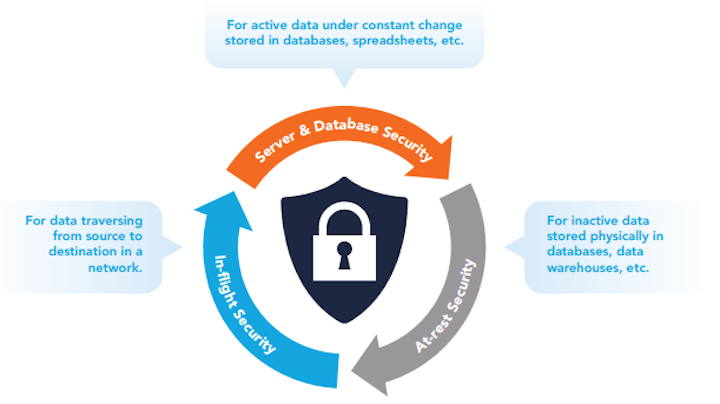
Even some of Google's own software initially required you to use ASPs - e.g. to enable Chrome's sync features, or to set up your Google account on an Android device. More recently, these clients have generally shifted to using methods along the lines of OAuth. In this model, when you first log in using a new application or device, you get an authorization prompt — including 2-step verification — in a webview; after a successful login, Google's service returns a limited-access 'token', which is used to authenticate your device/application in the future.
Actually, OAuth-style tokens and ASPs are notionally very similar — in each case, you end up creating a unique authorization token for each different device/application you connect to your Google account. Further, each token can be individually revoked without affecting the others: if you lose your smartphone, you can make sure that it no longer has access to your GMail account without having to memorize a new password.
So then, the major differences between OAuth tokens and ASPs are:
- OAuth tokens are created automatically, while ASPs are a thoroughly manual affair. You have to log into Google's account settings page to create one, and then transcribe (or copy/paste) it into your application.
- OAuth tokens use a flexible authorization model, and can be restricted to accessing only certain data or services in your account. By contrast, ASPs are — in terms of enforcement — not actually application-specific at all!
This second point deserves some more attention. If you create an ASP for use in (for example) an XMPP chat client, that same ASP can also be used to read your email over IMAP, or grab your calendar events with CalDAV. This shouldn't be particularly surprising. In fact, Eric Grosse and Mayank Upadhyay of Google even call this weakness out in their recent publication about Google's authentication infrastructure:
'Another weakness of ASP is the misimpression that is provides application-limited rather than full-scope account access.' - Authentication at Scale, appearing in IEEE S&P Magazine vol. 11, no. 1
As it turns out, ASPs can do much, much more than simply access your email over IMAP. In fact, an ASP can be used to log into almost any of Google's web properties and access privileged account interfaces, in a way that bypasses 2-step verification!
Auto-Login with Chrome
In recent versions of Android (and ChromeOS), Google has included, in their browser, an 'auto-login' mechanism for Google accounts. After you've linked your device to a Google account, the browser will let you use your device's existing authorization to skip Google's web-based sign-on prompts. (There is even experimental support for this in desktop versions of Chrome; you can enable it by visiting chrome://flags/.)
Until late last week, this auto-login mechanism worked even for the most sensitive parts of Google's account-settings portal. This included the 'Account recovery options' page, on which you can add or edit the email addresses and phone numbers to which Google might send password-reset messages. In short, if you can access the 'Account recovery options' page for a Google account, then you can seize complete control of that account from its rightful owner.
So, to recap:
- You can use an ASP to link an Android device (or Chromebook, etc.) to a Google account, and
- With that linked device, you could (until very recently) access the account's recovery options (using auto-login to bypass any sign-on pages), change the password-reset settings, and gain full control over the account.
This was enough for us to realize that ASPs presented some surprisingly-serious security threats, but we wanted to understand how the underlying mechanisms actually worked.
Want to learn more about two-factor authentication? Download our guide to evaluating two-factor authentication
Technical Details
On his excellent Android Explorations blog, Nikolay Elenkov documented a rather in-depth investigation into the web auto-login mechanism on Android. This was a great starting point but still left a few gaps for our purposes. We wanted to learn how to exploit Google's auto-login mechanism without using an Android device (or Chromebook, etc.) at all.
To do this, we set up an an intercepting proxy with a custom CA certificate to watch the network traffic between an Android emulator instance and Google's servers. When adding a Google account to the emulator (using an ASP), we saw the following request:
The response body contained, among other things:
While the URL and some of the parameters aren't documented, this very closely resembles the Google ClientLogin API. To recreate this request on our own, we'd need only to figure out what values to fill in for the EncryptedPasswd and androidId parameters. It turns out that androidId is simple; we're confident in assuming it is the same 'Android ID' mentioned in the Android API Docs: a randomly-generated 64-bit value that is intended to uniquely identify an Android device.
Another of Elenkov's blog posts led us to believe that EncryptedPasswd might be our ASP, encrypted with a 1024-bit RSA public key included in the Android system. EncryptedPasswd was, in fact, 130 bytes of (base64-encoded) binary data, so this seems quite possible. However, before digging too deeply into this, we decided to try replacing the EncryptedPasswd parameter with the (unencrypted) Passwd parameter from the ClientLogin API documentation, set to our ASP:
This worked! Again, we got a response containing what appeared to be a valid Token. The token created by the android.clients.google.com endpoint was now visible in our account's 'Connected Sites, Apps, and Services' interface, appearing to offer 'Full Account Access':
Continuing on with our captured traffic, we subsequently saw two different workflows for the browser's auto-login functionality. The simpler of the two was another ClientLogin-style request, but using the returned Token:
This request returned a response body along the lines of:
From this request, we determined that the general format for the service parameter was weblogin:continue=url_encode(destination_url). We then decided to try specifying this service in our original request - i.e. with an ASP instead of the Token (and without trying to determine the provenance of an unknown client_sig parameter):
This returned us the same form of response:
That MergeSession URL is the key here. If you open it in an un-authenticated web browser after making this API call (you have to do this quickly; it has a very short expiration window), you will be immediately logged into your account settings page, with no authentication prompt!
So: given nothing but a username, an ASP, and a single request to https://android.clients.google.com/auth, we can log into any Google web property without any login prompt (or 2-step verification)!
Google's Fix
As we mentioned before, this worked on even the most sensitive sections of Google's account-settings portal. An attacker could perform a variety of privileged actions using a victim's ASP:
- An attacker could pass https://accounts.google.com/b/0/UpdateAccountRecoveryOptions?hl=en&service=oz as the destination URL in the API request, and the resulting MergeSession URL would take them immediately to the 'Account recovery options' page, in which they could modify the password recovery email address to perform a reset of the victim's master password.
- Similarly, an attacker could pass https://accounts.google.com/b/0/SmsAuthConfig?hl=en, and the resulting URL would take them to the settings for 2-step verification, in which they could create/edit ASPs, or turn off 2FA for the account altogether.
This is no longer the case as of February 21st, when Google engineers pushed a fix to close this loophole. As far as we can tell, Google is now maintaining some per-session state to identify how you authenticated — did you log in using a MergeSession URL, or the normal username, password, 2-step verification flow? The account-settings portal will only allow you to access security-sensitive settings in the latter case (i.e. if you logged in using a MergeSession URL, it will give you a username/password/2-step-verification prompt that you can't skip.)
Was This So Bad?
We think it's a rather significant hole in a strong authentication system if a user still has some form of 'password' that is sufficient to take over full control of his account. However, we're still confident that — even before rolling out their fix — enabling Google's 2-step verification was unequivocally better than not doing so.
These days, attackers still have a lot of success using some very simple methods to take over accounts. For example, by:
- Creating a phishing site to trick users into giving up their passwords.
- Exploiting the fact that users often share passwords between sites, by cracking a (poorly-protected) password database from one site, and using the recovered passwords to attempt to break into users' accounts on other sites.
Both of these examples represent types of attacks that should be prevented simply by having users apply common sense and good digital hygiene - i.e. don't use the same password on more than one site, and don't click suspicious links in email messages. Unfortunately, this sort of 'user education' program is something that rarely works well in practice (and might not even make economic sense).
However, even with all-powerful ASPs, Google's 2-step verification system should mitigate both of these types of attacks, even if users continue to do 'stupid' things. Application-Specific Passwords are generated by Google, and not intended for users to memorize, so it's extremely unlikely that a user might share one with other websites. Similarly, if a phishing site demanded users submit an Application-Specific Password, we imagine its success rate would be far lower (perhaps orders of magnitude lower) than normal.
That said, all-powerful ASPs still carry some serious potential for harm. If an attacker can trick a user into running some malware, that malware might be able to find and extract an ASP somewhere on that user's system (for example, Pidgin, a popular chat client often used with Google Talk, stores passwords in plaintext in an XML file). In addition, thick-client applications, the primary consumer of ASPs, are rather notorious for poor SSL certificate verification, potentially allowing ASPs to be captured on the wire via MITM attacks.
Google's fix helps this situation significantly. Though a compromised ASP could still inflict significant harm on a user, that user should ultimately retain control over his account (and the ability to revoke the ASP at the first sign something has gone wrong). However, we're strong believers in the principle of least privilege, and we'd love to see Google implement some means to further-restrict the privileges of individual ASPs.
*Update #1*
Google has updated their verbage when an ASP is generated to warn users of their potential risk:
*Update #2*
Craig Young from nCircle gave a talk on similar ASP/2SV issues this week at the BSides event co-located with RSA!
Disclosure Timeline
2012/07/16: Duo researchers confirm presence of ASP weakness.2012/07/18: Issue reported to security@google.com.2012/07/20: Communication with Google Security Team clarifying the issue.2012/07/24: Issue is confirmed and deemed 'expected behavior' by Google Security Team.2013/02/21: Fix is pushed by Google to prevent ASP-initiated sessions from accessing sensitive account interfaces.2013/02/25: Public disclosure by Duo.
P.S.
Inspired to enable two-factor authentication with your Google account? No need to download yet another app. We recently added third-party account support to Duo Mobile so now your work and personal accounts can all live in one place!
Two-Factor Authentication Evaluation Guide
Download our free guide for a deep-dive into evaluating a modern two-factor solution that can meet your organization's security needs.
Download the GuideCategory: «Did you know that...?», «Elcomsoft News», «Security», «Software», «Tips & Tricks»
- 1
- 1
The recent update to one of our oldest tools, Elcomsoft System Recovery, brought long-overdue compatibility with Windows systems that sign in with online authentication via Microsoft Account. While the tool can reset Microsoft Account passwords to allow instant logins to otherwise locked accounts, this is not the point. The point is that we have finally laid our hands on something that can help us break into a major online authentication service, the Microsoft Account.
For that to happen, Elcomsoft System Recovery can export the locally cached hash to the user's Microsoft Account password for offline recovery. Running a GPU-assisted attack on the password (using Elcomsoft Distributed Password Recovery or similar tool) allows quickly enumerating the passwords with a combination of dictionary and brute-force attacks, in many cases resulting in the recovery of the original plain-text password. This isn't exactly new, since the same thing could be done to local Windows accounts a decade ago. What DOES change though is the types and amounts of information can be accessed with the Microsoft Account password we've just recovered. This is one of those cases where a seemingly small change brings a plethora of new possibilities to digital forensics.
Microsoft Account: What's Inside
Microsoft Account (previously known as Windows Live ID) is a single sign-on solution provided by Microsoft that covers a wide range of services. Since Windows 8, users are urged to enhance their Windows sign-on experience by adding Microsoft Account credentials to their local account. Once a Windows 8, 8.1 or Windows 10 user uses their Microsoft Account credentials to sign into Windows, they automatically gain access to a range of cloud backup and synchronization options via Microsoft OneDrive.
Logging in with Microsoft Account requires using email and password (as opposed to username and password used for local Windows accounts). username@live.com, username@hotmail.com and username@outlook.com can be used as Microsoft Account logins. Importantly, Microsoft Account is used as a single sign-on solution for a number of Microsoft services such as Hotmail, OneDrive, Skype, and employed by many third-party service providers authenticating via Microsoft Account.
So let's see what all this means in practice.
BitLocker Recovery Keys
BitLocker encryption is secure. Full-disk encryption is activated automatically on devices equipped with TPM once the administrative user logs in with their Microsoft Account (yes, logging in with a Microsoft Account is a required pre-requisite for triggering automatic full-disk encryption on many tablets and ultrabooks). Breaking into a system like that would be extremely hard. Even running a cold-boot attack is not feasible as tablets have soldered memory chips that do not allow for this type of attacks.
However, Windows automatically creates BitLocker escrow keys, and automatically deposits them into the user's Microsoft Account. Once you know the account password, you can access all BitLocker Recovery Keys from that account.
Personalization
First, let's visit https://www.bing.com/account/personalization
We're greeted with a notice that 'When you're signed into your Microsoft account, Microsoft services like Bing, MSN, and Cortana personalize your experience.' Which means that Microsoft collects some data, and that we could possibly access that data by logging in with the correct authentication credentials.
Bing
OneDrive
Using Microsoft Account on a Windows 8, 8.1 and Windows 10 PC allows users to access one of the best cloud backup systems for personal computers. Microsoft OneDrive is pre-installed with those versions of Windows, and is automatically authenticated with Microsoft Account credentials once the user signs in.
OneDrive automatically backs up any files (such as Office documents, pictures etc.) that are saved into its folder. Moreover, since Office 2013, users are encouraged to save their files to the cloud. Finally, it is possible to configure OneDrive to replace the default Documents location, in which case ANY file or document saved to that location will be automatically backed into the user's OneDrive account.
OneDrive is extremely convenient. All that's needed to gain access to the most recent copies of work documents on a new computer (running Windows 8, 8.1 or 10) is simply signing in with a Microsoft Account. Windows will automatically configure the desktop and sync everything stored in the user's OneDrive account, including documents, settings etc.
OneDrive is not limited to just Windows computers. Android and iOS users can install OneDrive to enable automatic photo backup, while Windows Phone and Windows 10 Mobile have OneDrive pre-installed and pre-configured. Accessing OneDrive also gives access to synced information from other devices.
OneDrive is accessible at www.onedrive.com
Search History
In an attempt to compete with Google, Microsoft introduced Bing, its very own search engine. In the US, Microsoft pays users for searching with Bing (via the Bing Rewards program). Bing is the default search engine in Internet Explorer (Windows 8, 8.1) and Edge (Windows 10) Web browsers. Obviously, Bing is also the default on Windows Phone and Windows 10 Mobile devices.
According to CNN, Bing is used for about 20% of all search requests (the rest are served by Google and Yahoo). The use of Bing on desktop platforms is on the rise:
Bing stats
(Source: http://money.cnn.com/2015/04/16/technology/bing-usage/)
If a user has Bing as their search engine, we can then access their entire search history by visiting https://www.bing.com/profile/history and logging in with their Microsoft Account credentials:
Hotmail and Outlook.com
No, not that Outlook. Outlook.com (used to be Hotmail) is Microsoft's competitor to Gmail. Users with username@live.com, username@hotmail.com and username@outlook.com accounts can access their mail by visiting www.outlook.com (also www.hotmail.com). By knowing the correct password, experts can have access to that email address as well:
Outlook
Reset Protection and Find My Device
One more thing that experts can do with Microsoft Account credentials is disabling Find My Phone and Reset Protection (account.microsoft.com/devices) functions of a Windows 10 Mobile device (that may come handy to help prevent suspects from remotely wiping seized smartphones).
One can also use 'Find My Device' to discover the last location of the device.
Bing location history
Skype Timeline
Accessing user's Skype communications timeline is possible via Skype for Web (web.skype.com)
Windows Phone and Windows 10 Mobile Backups
Windows smartphones (as well as Windows PCs since Windows 8) can back up their data into the cloud. While we can see those backups at https://onedrive.live.com/options/DeviceBackups, we don't have the tools to actually download or decrypt their contents (at least not yet):
What we can do, however, is using Elcomsoft Phone Breaker to download certain types of data such as the user's Contacts, Messages (SMS/text messages) and Notes. To do that, we would first need to run Elcomsoft Phone Breaker and log in to the Microsoft Account using the password we've just recovered:
Once the data is downloaded, we can use Elcomsoft Phone Viewer to access Contacts, Messages and Notes:
Messages:
Roadblock: Two-Factor Authentication
If enabled, two-factor authentication is a real roadblock to accessing cloud data even after recovering the correct password. Since forensic acquisition is normally performed on what's considered to be a 'new device', the authentication system (if activated) will require verifying user's identity with the second authentication factor. As such, one will need to have access to the secondary authentication factor in order to be able to authorize with Microsoft services.
So what is this 'secondary authentication factor' we've been talking about? Let's first see how two-factor authentication works in Microsoft Accounts.
Microsoft Account logins can be protected with two-factor authentication. Two-factor authentication can be used to protect access to Microsoft's online services when such access is requested from a new device.
Microsoft uses a hybrid approach to two-factor authentication. The user can verify their identity by either approving the online verification request on a trusted device (this requires running the Microsoft Account app on an Android device), or by entering a code generated by the offline Authenticator app.
Online Authentication
The verification request can be pushed to an authorized Microsoft Account app running on a trusted PC or mobile device (again, the app is only available for Android devices). Once the request is approved with an app, the new device is added to the list of trusted devices.
Offline Authentication
Other platforms (Windows Phone 8 and 8.1, Windows 10 Mobile, iOS) can use either Microsoft Authenticator or Google Authenticator app for generating time-sensitive single-use codes. Interestingly, Microsoft's and Google's authentication apps are fully compatible to the point of being interchangeable, so one can use Google Authenticator on an Android device to generate offline authentication codes as well.
The difference between the two types of authentication is that the former requires an active Internet connection to receive authentication request, while the latter works completely offline. Both authentication methods can be active at the same time.
Two-Factor Authentication
Microsoft has compiled a comprehensive FAQ on how to configure authentication apps on the different mobile platforms at http://windows.microsoft.com/en-US/Windows/identity-verification-apps-faq
Verification methods can be configured at https://account.live.com/proofs/Manage
More about Microsoft two-step verification at http://windows.microsoft.com/en-us/windows/two-step-verification-faq
Microsoft allows using two-factor authentication to either protect all interactions with Microsoft Account. However, the user can choose to only enable this type of authentication for accessing sensitive information such as establishing Microsoft Account on a new Windows 10 device (which automatically enables full access to all files synced via Microsoft OneDrive, access to stored passwords, and the ability to restore backups including configuration settings and application data).
Extracting Microsoft Account Passwords
Microsoft Account passwords are not normally stored anywhere on the computer. As a result, simply extracting the password is not possible. However, in order to facilitate logins in the absence of network connectivity, Microsoft had to cache a password hash and store it on the computer. On the one hand, this allows users to log in to their computer while using it offline. On another hand, this also allows extracting the cached hash file and running an offline attack to recover the original password.
As you can see, recovering Microsoft Account passwords is a two-step process. During the first step, you will be extracting the password hash (and attempting a range of quick attacks to try some of the most common passwords). If the first step does not reveal the original password, you will need to attack the password offline using one or more computers equipped with GPU units. These attacks are straightforward and very well optimized, allowing to enumerate password combinations extremely quickly.
In order to extract the user's Microsoft Account password, you would need two tools: Elcomsoft System Recovery and Elcomsoft Distributed Password Recovery.
- To extract password hashes, run Elcomsoft System Recovery, select one or more accounts, and click Next. The tool will export the hashes into a file.
- Now when you have the hash file (let's say its name is 'x.pwdump'), transfer it to the computer where you have Elcomsoft Distributed Password Recovery installed. Launch Elcomsoft Distributed Password Recovery and choose to recover a Windows account password. Select 'x.pwdump' you've just exported. Configure attacks (dictionary, brute force, or combination). Schedule the task and wait while Elcomsoft Distributed Password Recovery enumerates all allowed password combinations.
Once Elcomsoft Distributed Password Recovery discovers the correct password, you can use it for logging in to the user's online Microsoft Account.
Conclusion
How To Crack Authentication Required Windstream Account
As opposed to local Windows accounts, Microsoft Account credentials are stored remotely on Microsoft servers, and are authenticated online. Running a full-scale attack on a Microsoft Account password online is impossible. However, since Internet connectivity may not be always available to the user, a local copy of the password hash is stored locally to provide offline authentication. Elcomsoft System Recovery makes use of the local cache to extract password hashes, enabling experts to run a GPU-accelerated attack (with Elcomsoft Distributed Password Recovery) to recover the original password. With the original Microsoft Account password in hands, experts can access many types of data from the user's online account.
How To Crack Authentication Required Windstream Email
- 1
- 1
